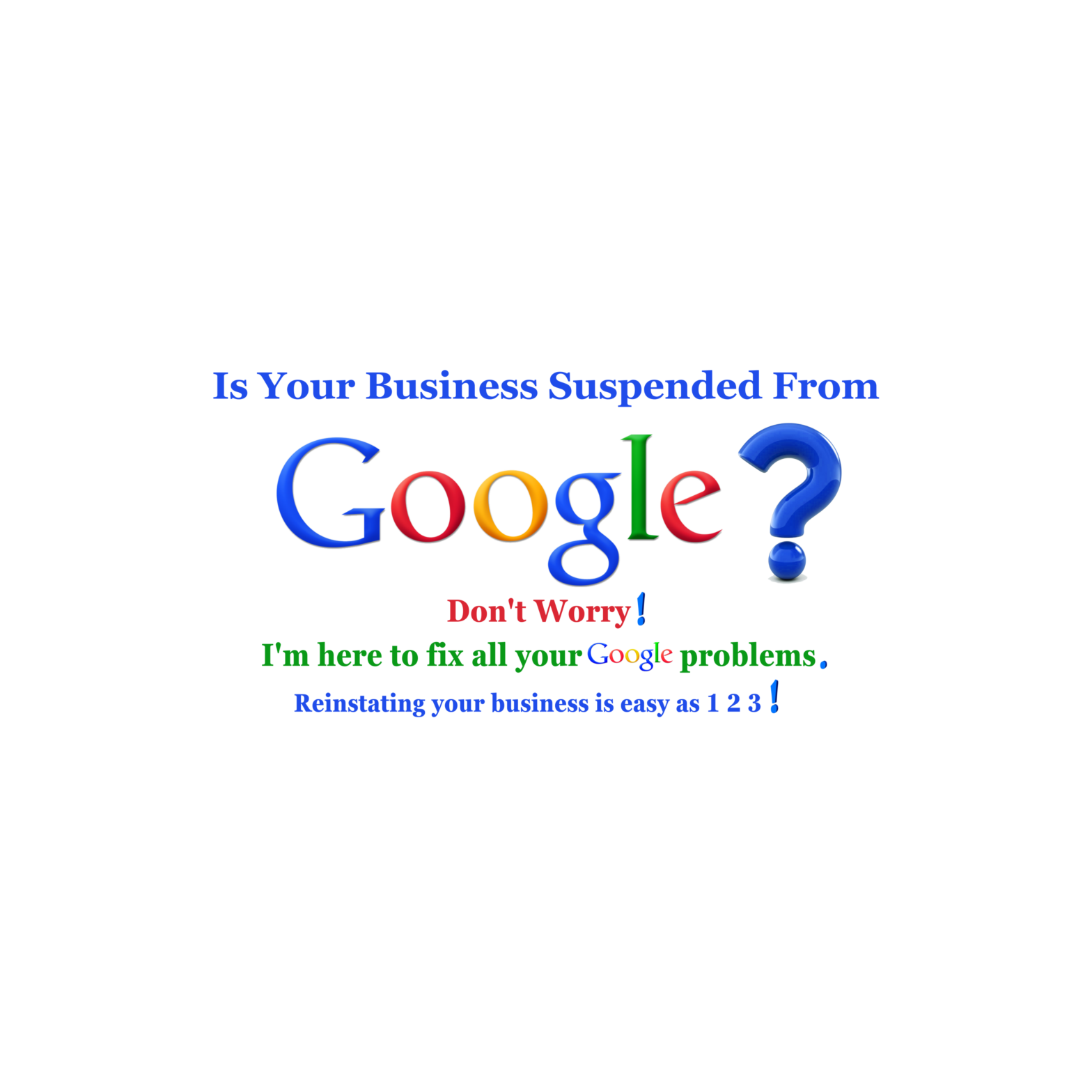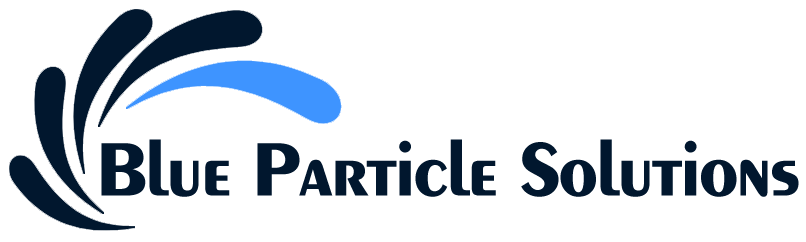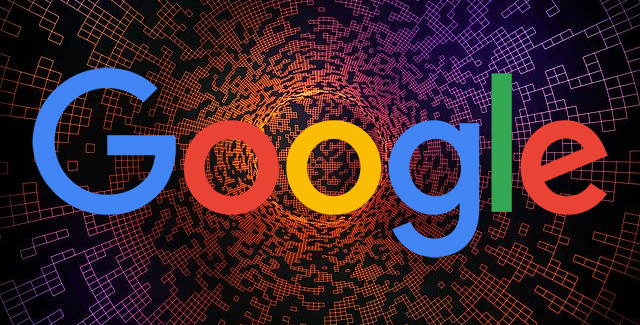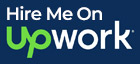Google My Business (GMB) is a vital tool for businesses to manage their online presence. However, listings can sometimes get suspended, which can severely impact visibility and customer engagement. This guide will help you understand the reinstatement process, common reasons for suspension, and how to avoid future issues. If you need to reinstate your Google My Business (GMB) listing, here’s a step-by-step guide to help you through the process: Understanding Google My Business Google My Business allows businesses to create a free online profile that appears in Google Search and Maps. This profile provides essential information to potential customers, such as business hours, location, services offered, and customer reviews. Having an optimized GMB listing is crucial for local SEO and helps businesses attract new customers. Common Reasons for Suspension Before you begin the reinstatement process, it’s important to understand why your listing may have been suspended. Common reasons include: Violation of Google’s Guidelines: Listings must comply with Google’s Guidelines for representing your business on Google. Violations may include using inappropriate business categories, listing incorrect addresses, or misrepresenting the business. Inaccurate Business Information: Providing incorrect or inconsistent information, such as the business name, address, or phone number (NAP), can lead to suspension. Multiple Listings: Creating multiple listings for the same business location is against Google’s policy. Each location should have its unique listing. User-Generated Reports: If customers or competitors report your business for suspicious activity, it may trigger a review and possible suspension. Lack of Verification: If your business has not been verified through the GMB process, it might face suspension. Step-by-Step Google My Business Reinstatement Process Step 1: Identify the Reason for Suspension First, carefully review any email notifications or messages from Google regarding the suspension. Understanding the specific reason will guide your next steps. If you’re uncertain, you can also check your GMB dashboard for any alerts. Step 2: Gather Essential Information Prepare all relevant business details to facilitate the reinstatement request. This information includes: Business Name: Ensure it matches your legal business name. Address: Double-check that the address is accurate and formatted correctly. Phone Number: Use a local phone number that matches the area of your business. Website URL: Ensure your website is functional and accurately represents your business. Category: Select the most appropriate category that reflects your business operations. Step 3: Review Google’s Guidelines Familiarize yourself with Google’s Policies for Business Listings to ensure compliance. Understanding these guidelines will help you identify any potential issues with your listing and prepare your reinstatement request effectively. Step 4: Make Necessary Changes If your listing was suspended due to incorrect information or violations, update your listing accordingly. Here are some steps to consider: Correct Any Inaccuracies: Log in to your GMB account and correct any misinformation in your profile. Ensure Compliance: Adjust your business category or description to align with Google’s policies. Delete Duplicate Listings: If you find multiple listings for the same location, delete or merge them as necessary. Step 5: Submit a Google My Business Reinstatement Request Once you have made the necessary changes, submit a reinstatement request through the following steps: Go to the Reinstatement Request Form: Visit the Google My Business Reinstatement Request form. Fill Out the Form: Provide all required information, including: Business name Address Phone number Email address The specific reason for the suspension, along with a detailed explanation of the steps you’ve taken to resolve the issues. Be Honest and Detailed: Clearly articulate why you believe your listing should be reinstated. If applicable, mention any changes you’ve made to comply with Google’s guidelines. Step 6: Attach Supporting Documentation If necessary, attach documents that verify your business’s legitimacy. These might include: Business Licenses: Show proof of legal operation. Utility Bills: Provide proof of the business address. Tax Documents: Use these to establish your business identity. Having these documents ready can strengthen your case for reinstatement. Step 7: Wait for Google’s Response After submitting your request, be patient. The review process can take several days or even weeks. During this time, check your email regularly for updates or requests for additional information from Google. Step 8: Follow Up If Necessary If you don’t receive a response within a reasonable timeframe (typically 7-14 days), consider following up. You can contact Google My Business support through their help page for further assistance. Provide your request reference number for quicker identification. Tips for a Successful Reinstatement Be Honest: Always provide truthful information in your reinstatement request. Avoid any attempts to mislead Google, as this could result in permanent suspension. Detail Your Actions: Clearly explain what actions you’ve taken to rectify the issues that led to suspension. This demonstrates your commitment to compliance. Monitor Your Listing Regularly: After reinstatement, keep an eye on your listing for any changes or updates that may require your attention. Encourage Positive Reviews: Ask satisfied customers to leave positive reviews, as this can improve your listing’s credibility and visibility. Maintain Accurate Information: Always ensure that your business information is up to date, especially if you change your address, phone number, or business hours. Avoiding Future Issues Once you’ve successfully reinstated your listing, follow these best practices to avoid future suspensions: Keep Information Consistent: Ensure that your NAP (name, address, phone number) is consistent across all online platforms. Regularly Update Your Listing: If you make changes to your business (e.g., new services, hours), promptly update your GMB listing. Monitor Customer Feedback: Pay attention to customer reviews and respond to any negative feedback constructively. Educate Your Staff: If you have employees managing your GMB account, ensure they are familiar with Google’s guidelines to prevent accidental violations. Final Words Reinstating your Google My Business listing may seem daunting, but by following this detailed guide, you can navigate the process effectively. Understanding the reasons for suspension, preparing the necessary information, and maintaining compliance with Google’s guidelines will not only help you restore your listing but also enhance your business’s online presence. By proactively managing your GMB profile, you can avoid future issues and continue attracting customers to… Continue reading Detailed guide on the Google My Business Reinstatement process
Detailed guide on the Google My Business Reinstatement process